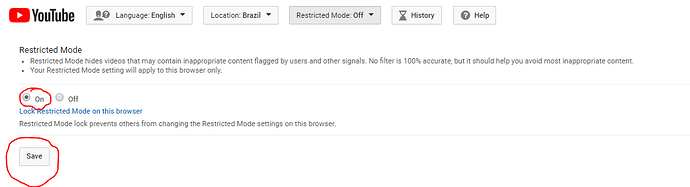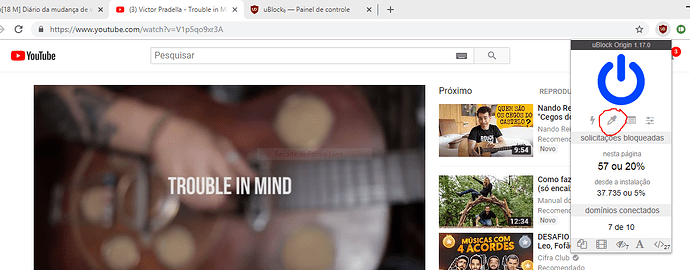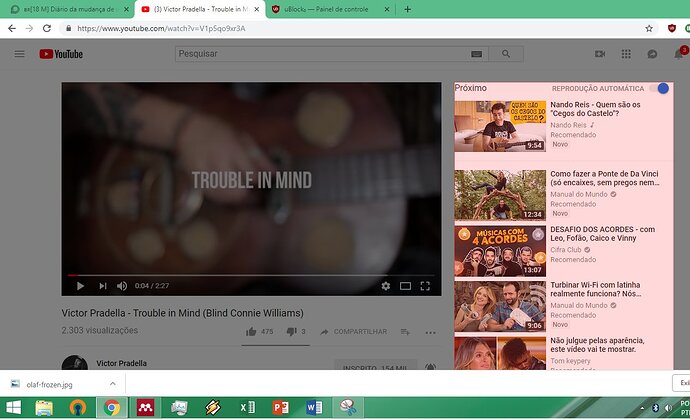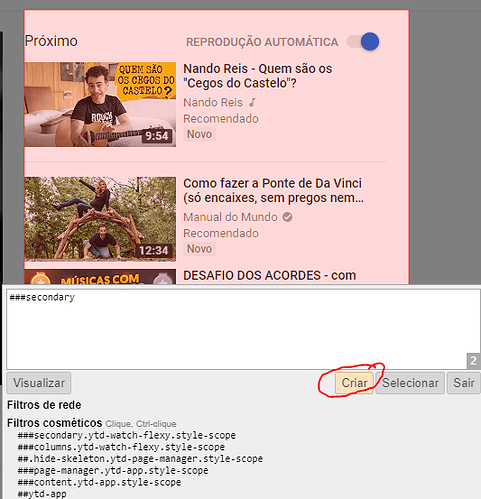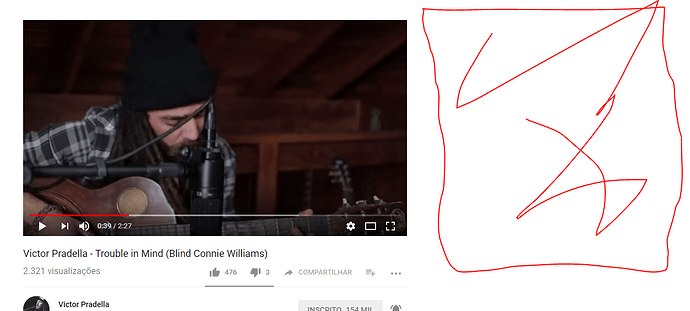I’ve seen many people relapsing after being triggered in YouTube. So, I’m gonna share two simple tips you can do to customize and declutter your YouTube experience.
First (and the most obvious), turn the Restricted Mode on. It will prevent the platform from showing sensitive material to you. It will also turn off comments, which can be a little annoying, but it pays off if you’re serious about not spoiling your reboot.
How to: on the bottom of your Settings page, as in the picture below:
(Restricted mode also exists on the mobile app version)
Second - and this one is a master stroke - disable the “related videos” bar on the right side.
(And you win for free the gift of not being frequently trapped into an infinite spiral of bingewatching).
How to: this is not a native feature of YouTube, but you can get there with a little help from the amazing uBlock Origin extension. Here is the magic:
-
Select the dropper tool (element selection mode)
-
Select the set of stuff on the right, as shown in the picture below:
-
It will be shown a box. Make sure it is displaying “###secondary”, which means you selected the right element and will not filter some useful part of the platform. Click on the “Create” button on the dialogue box.
-
BOOM! Related videos are no more. Just the thing you actually want to see. No more triggers, no more unintended bingewatching.
If anytime you want to enable the related videos again, just turn off the filters for a while and reload the page:
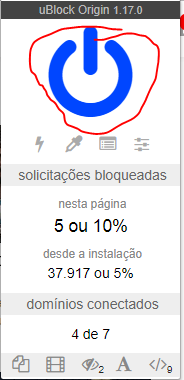
Good luck!